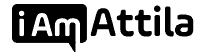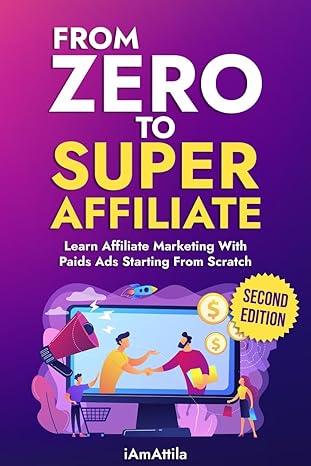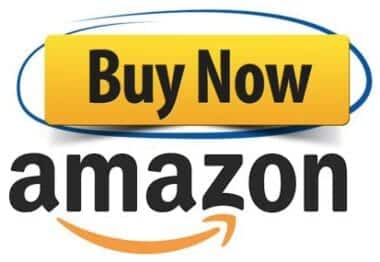A lot of affiliates have no clue that Google Ads is something similar to Facebook’s lookalike audiences, and that you can use this to increase the sales and profitability of your Google ads. So, I wanted to share with you how you can create these audiences and improve your ads.
NOTE: You cannot use similar audiences for Shopping campaigns, ONLY Search campaigns.
Step 1: Go to Your Google Ads Account
First things first, head over to your Google Ads dashboard.
Step 2: Go to the Audience Manager
To use or check your audiences, click on the Tools section at the top of the page, and then on the Audience Manager in the Shared Library.
Once there, you’ll see all the audiences that you have stored in your Google Ads account. You’ll notice that there are different types of audiences — similar audiences, combined lists and website visitors, etc. What you’re interested in are similar audiences, i.e. the lookalike audiences of Google Ads.
On the right-hand side, you’ll see multiple columns (YouTube, Gmail, and so on). This means that for different ad products that Google has, those audiences have different number of people in them. For example, you can have an audience that has no people in the YouTube category, but it has 1 million in Display. Obviously, this is an unrealistic scenario, but I just wanted to give you an idea of what I mean.