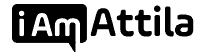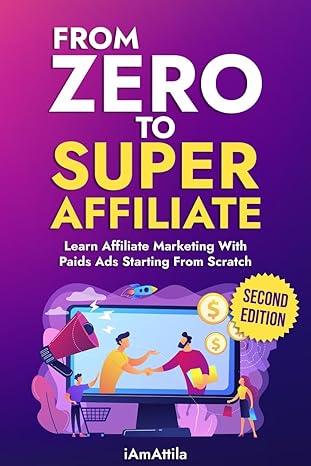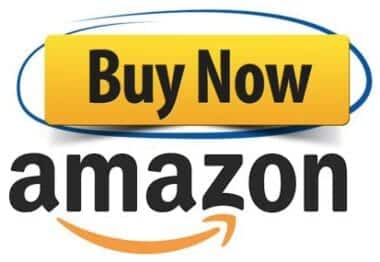This free step by step tutorial will teach you how to solve the IOS tracking nightmare caused by the IOS 14.5 update. We’re going to show you how you can easily fix this tracking issue with using RedTrack.
The IOS 14.5 update caused a headache for many affiliate marketers and media buyers in general who run ad campaigns on Facebook. This update release negatively impacted Facebook ads in three key areas:
- Targeting
- Reporting
- Optimization
It basically removed attribution, and campaign stats no longer appear in Facebook Ads Manager as they did before.
If you are an advertiser you probably know that these aspects are crucial to the success of your campaigns.
But thanks to RedTrack, there is a solution for this problem, a solution that allows you to track everything using first party cookies. It works using server to server postbacks instead of relying on third-party cookies placed on the users end.
RedTrack is one of the best and most cost-effective tracking platforms in its class, with the most advanced tools and capabilities.
They also offer a 14-day FREE trial on any plan so you can try and test it before you purchase.
Try RedTrack for FREE
Try any plan free for 14 days. No credit card required.
So let’s get started and let me show you how to set this up step by step.
[toc]
Configuring Your Postback
The first thing you need to do to make sure conversion tracking will work is configuring your Postback between your affiliate network and RedTrack. Basically you need to add your RedTrack postback URL to the Affiliate network you’re working with.
Inside RedTrack, go to Tools and select Conversion tracking
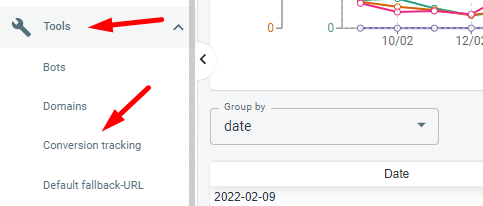
Copy your postback URL, and monify the macros according to your affiliate network specifications
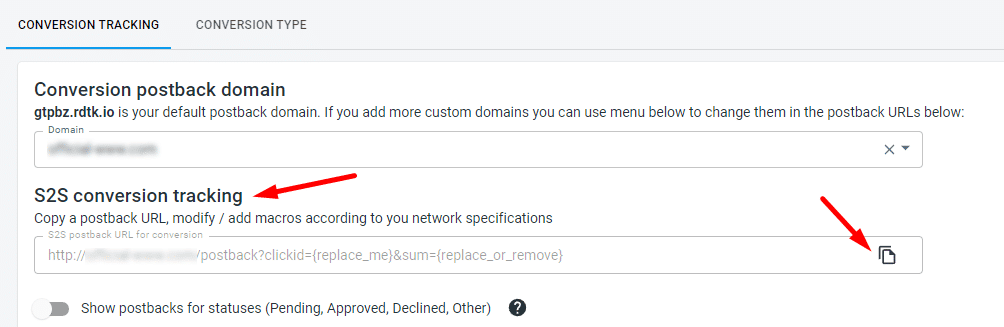
and add it to the postback tracking section of your affiliate network. If you aren’t sure how to do this, then just talk to your affiliate manager and just give them the postback URL you copied from RedTrack, and they will set it up for you.
Adding the offer source
Next you need to add the Offer source (Affiliate network) you work with
Go to Offer Sources, click Add new from template
RedTrackhas pre-built templates for all the major Affiliate networks. and it makes your job so much easier
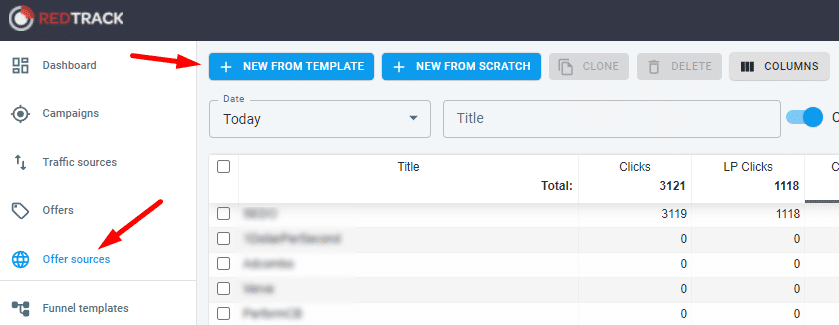
all you need to do is to find your affiliate network in the list and click on the Add button.
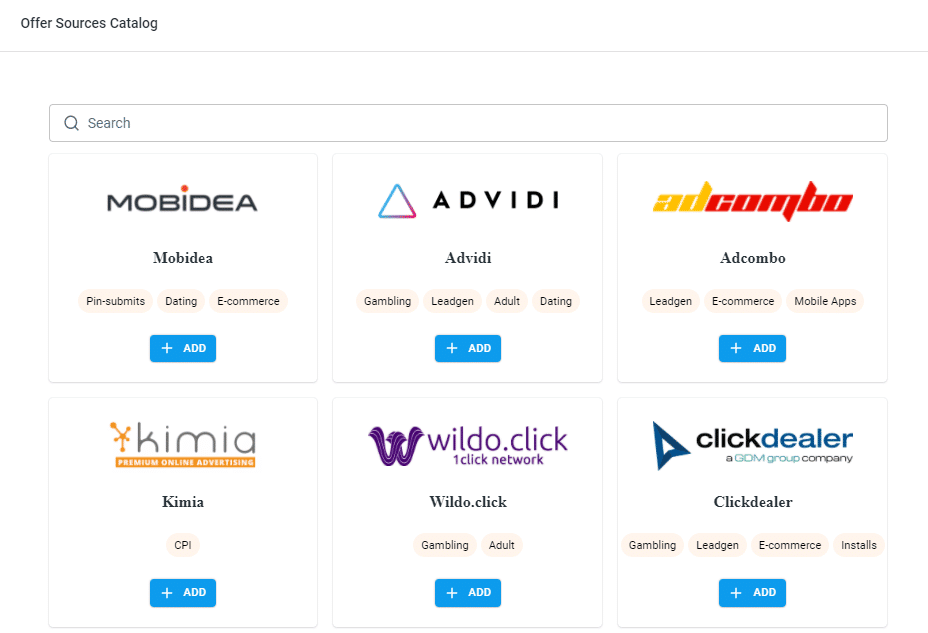
Adding Your Offers
Once your offers source was added you can add the offers you are going to promote. Go to offers and click add new.
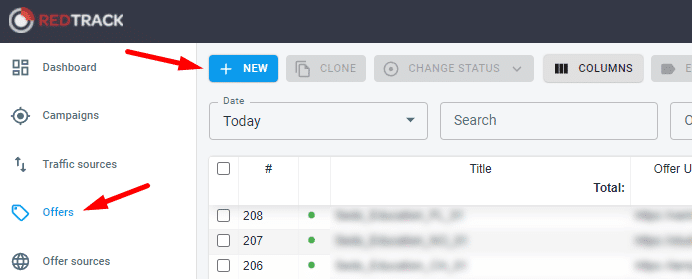
Next you need to name your offer, select the offer source and insert your unique affiliate link.
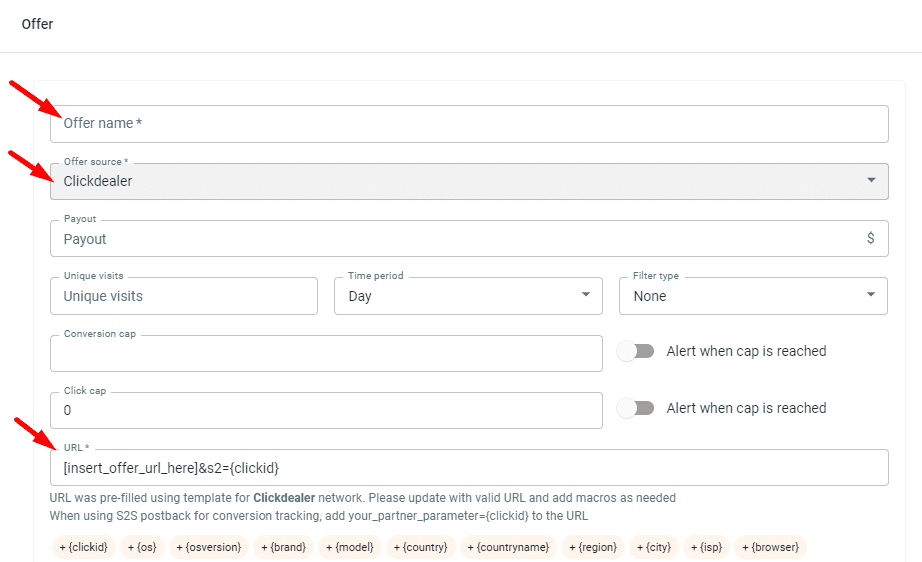
Make sure to add your affiliate network’s correct parameter for sending the {clickid} to the URL. This is very important for conversion tracking.
If you used RedTrack’s templates for adding your offer source, the correct click ID will be added to your link like this: [insert_offer_url_here]&s2={clickid}So you just need to replace ’’[insert_offer_url_here]’’ with your offer link.
Integrating Facebook and Tiktok via API and adding them as your traffic source
The next step is integrating Facebook and Tiktok via API. Let’s start with Facebook.
First of all you need to add Facebook as a traffic source. RedTrackhas a built in template for traffic sources as well just like in the offer sources section.
So go to traffic sources, click add new from template
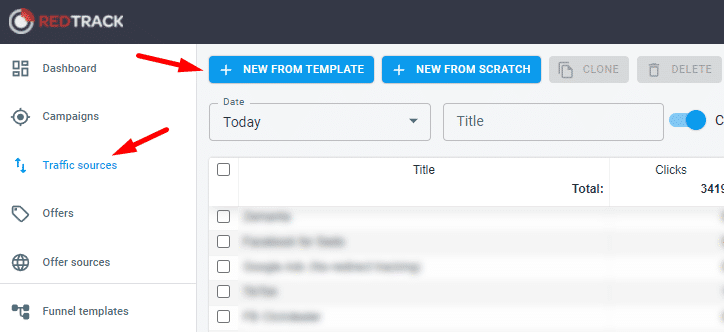
Find Facebook in the list and click Add.
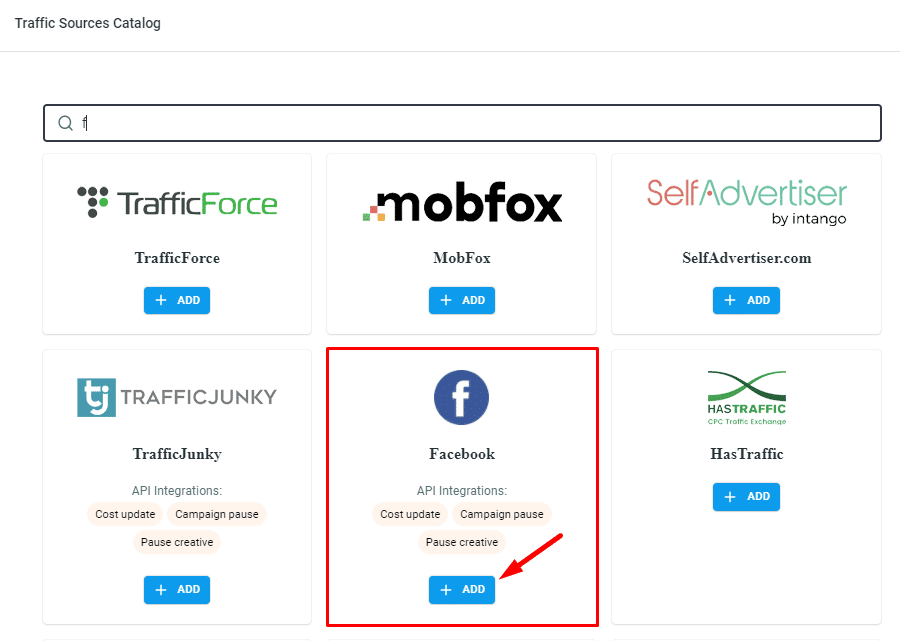
Once you click add and save it as a traffic source scroll down until you see Facebook API Integration and click on Connect Facebook
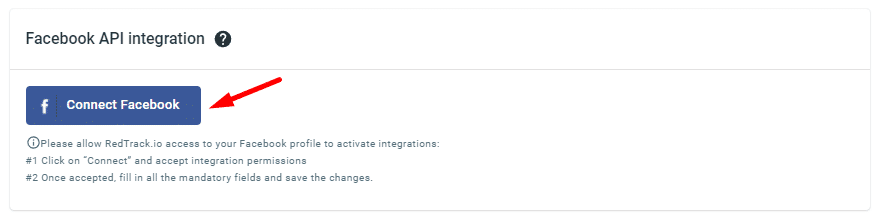
It will take you to Facebook, you’ll need to log in and select the account you want to connect to and confirm the connection.
Once you’ve successfully connected your Facebook account, you’ll be taken back to your RedTrack account. Then you’ll need to submit your Facebook Pixel ID and Conversion API key.
You can generate a Conversion API Key inside Facebook ads manager, just go to events, select Pixel settings, and scroll down until you find Conversion API, then click Create access Token.
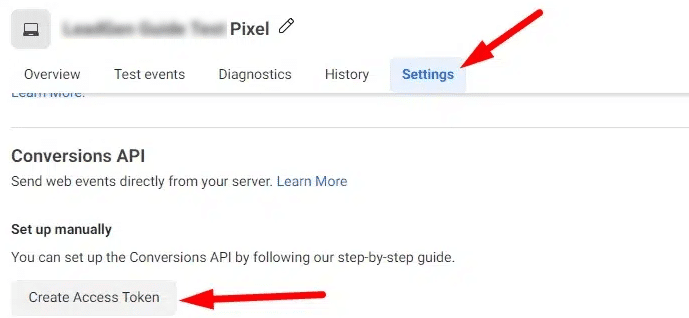
You need to copy the generated token and add it to RedTrack.
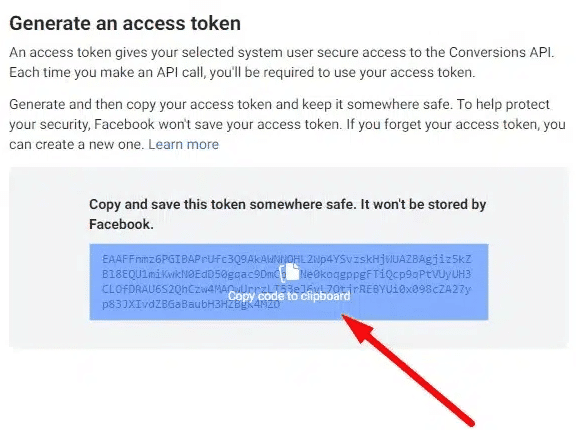
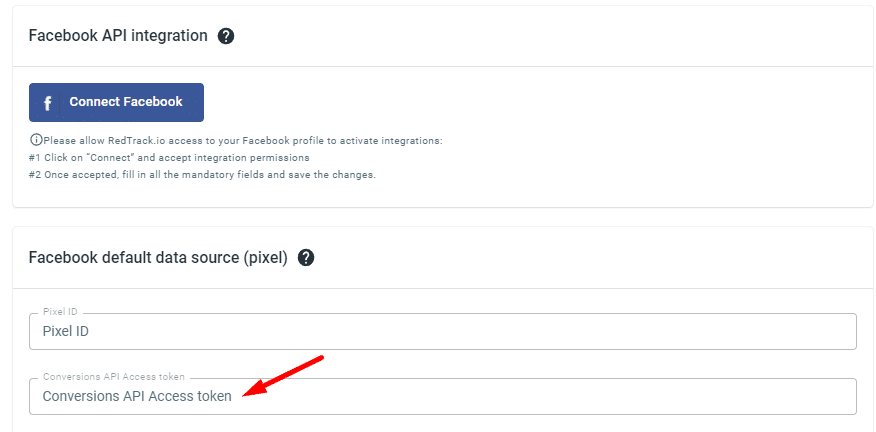
Next you also need to add your Facebook Pixel ID
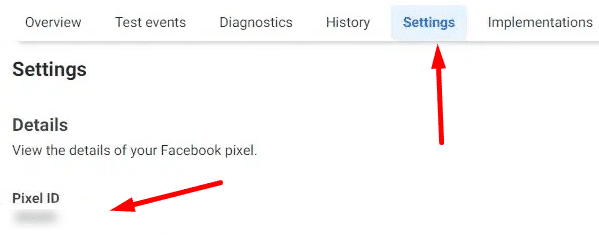
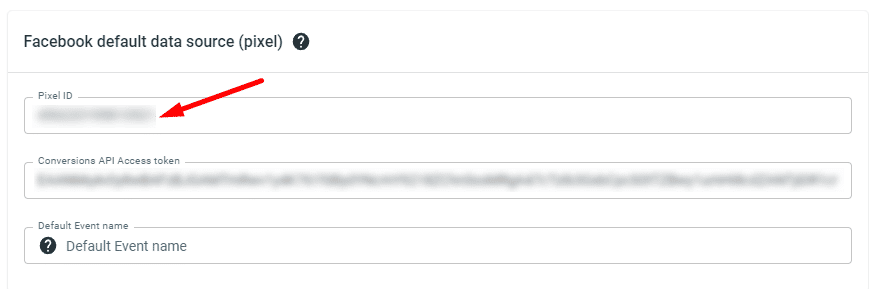
Then click save and if all went well you will see a green active button appear.
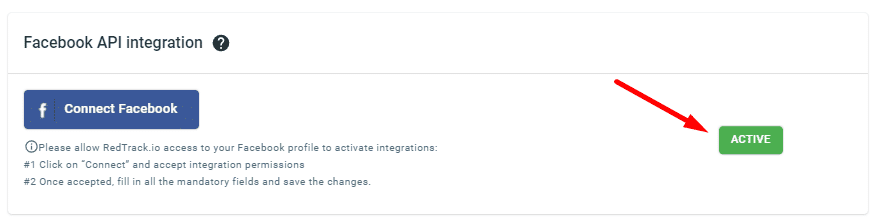
For Tiktok you need to repeat the same steps.
First add Tiktok as a traffic source in RedTrack
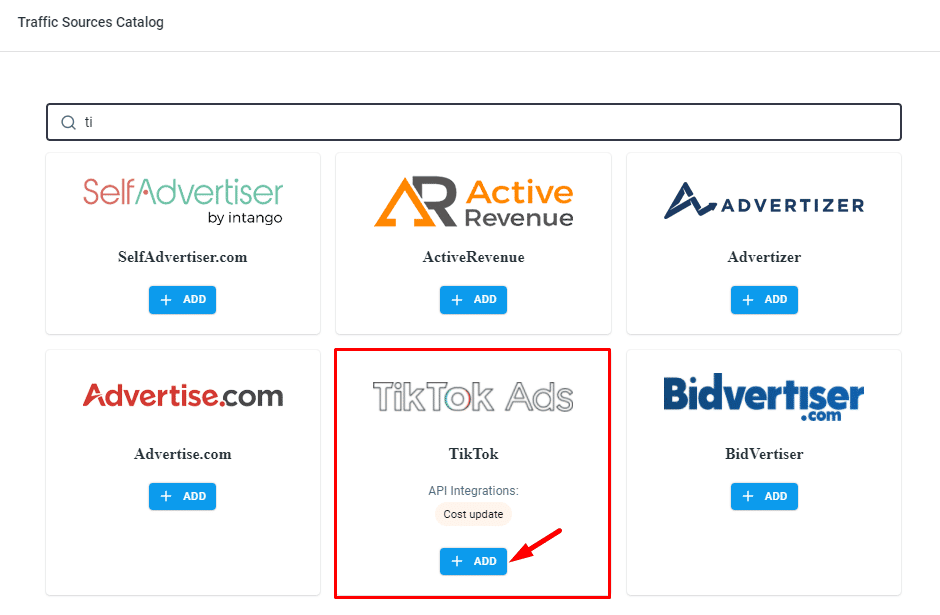
Then in the API Integration section click Connect Tiktok
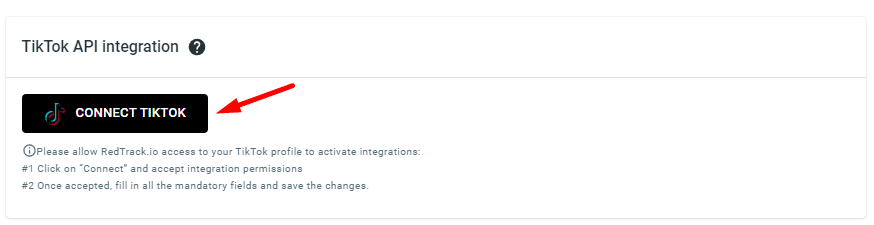
Log in to your account and confirm the integration
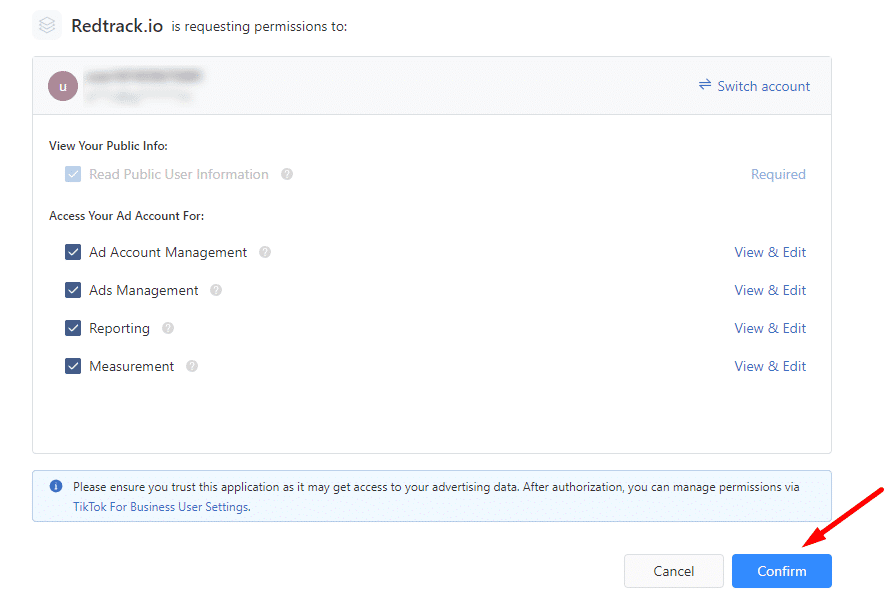
Inside Tiktok Ads Manager go to Assets, Events and select your Website pixel. Copy your pixel ID
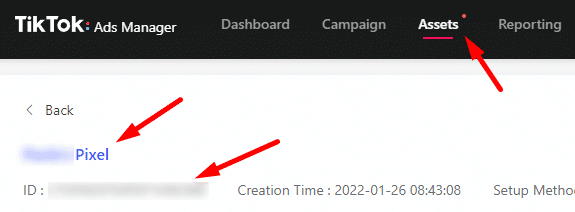
and add it to RedTrack
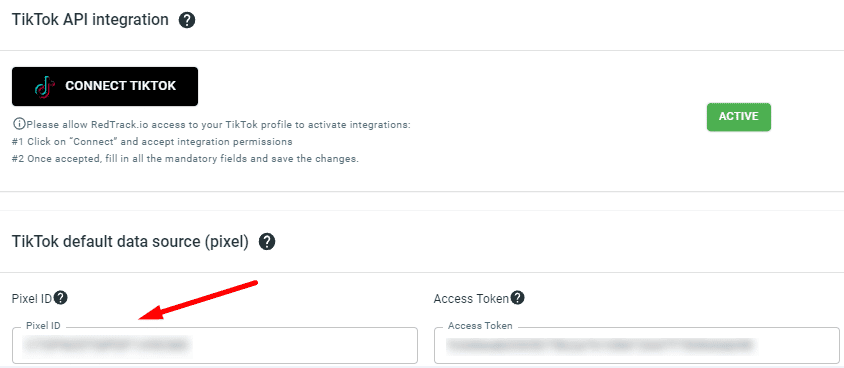
Then go back to pixel setting in TikTok Ads, and under the Events API section, click Generate Access Token.
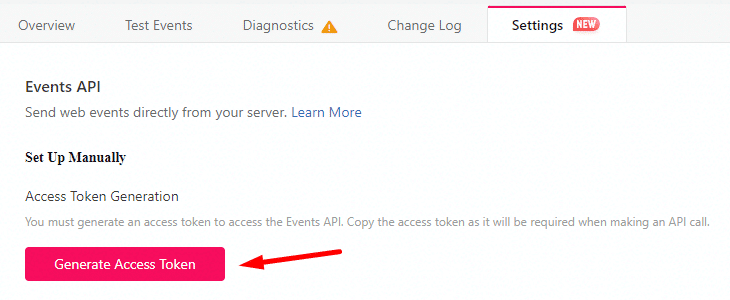
Then copy the access token and add it to RedTrack

For Tiktok you need to set a mapping for your conversion events for RedTrack to send your conversion info to TikTok, by selecting conversion types on the left for RedTrack, and the mapping for TikTok on the right.
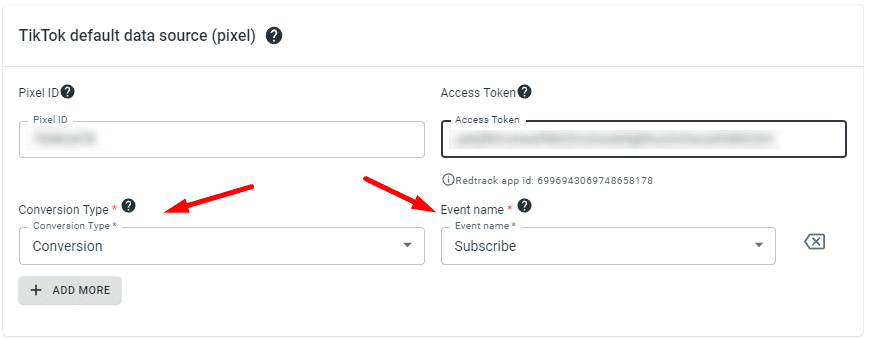
Creating a no-redirect campaign in RedTrack
The next step is creating your tracking campaign. For Facebook and Tiktok, you need to create a no-redirect campaign. To get started, go to campaigns and click add new.
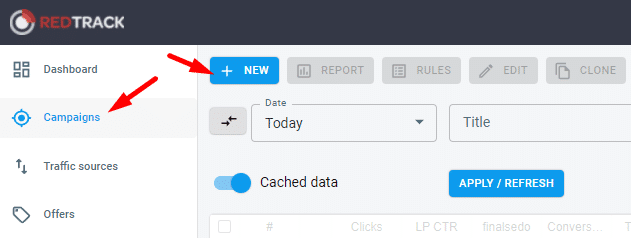
Then name name your campaign and select your traffic source
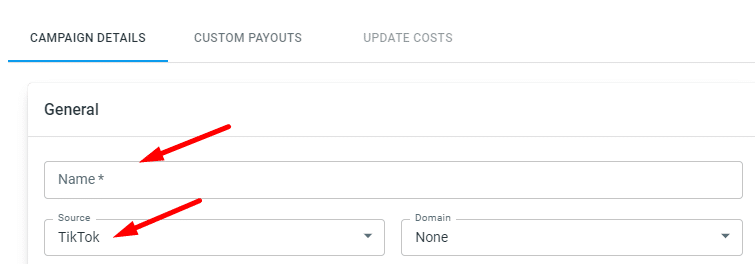
and create your funnel by selecting your landing page and offer.
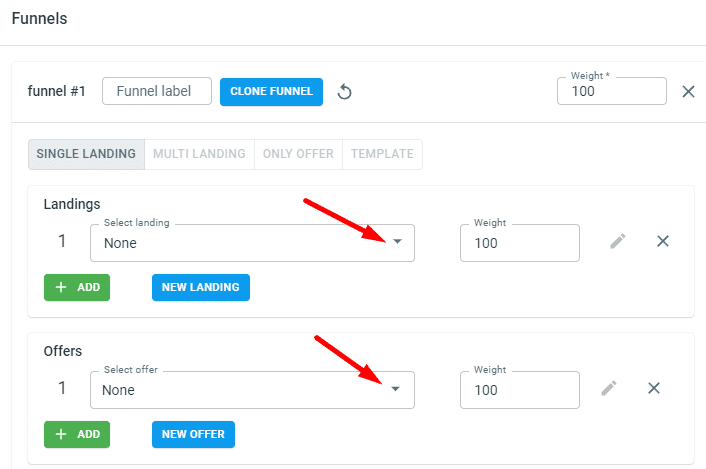
After that save your campaign and go to the Tracking links and parameters section, select No-Redirect and copy the generated no-redirect script.
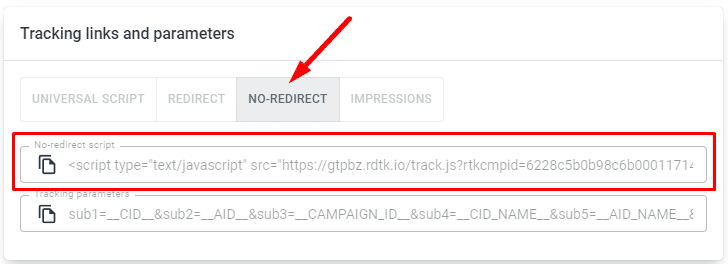
You need to add this script into the <head> section of your landing page. You can use any html text editor software like Notepad++ or Sublime Text to do this.
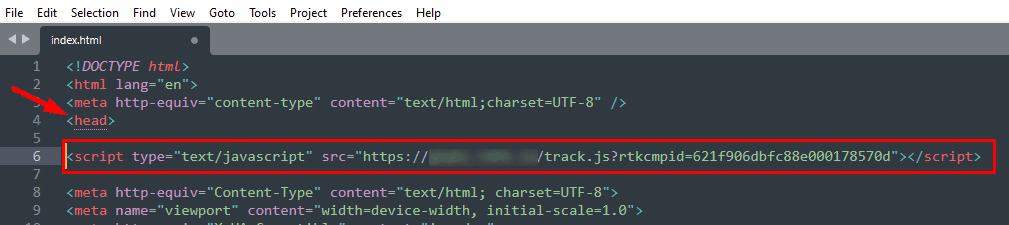
Once the script is added in the source code of your landing page, you can use your landing page URL as your final URL in TikTok or Facebook. To make tracking work correctly add the tracking parameters to your landing page URL.
Go to the tracking links and parameters section in RedTrack, and copy the tracking parameters.
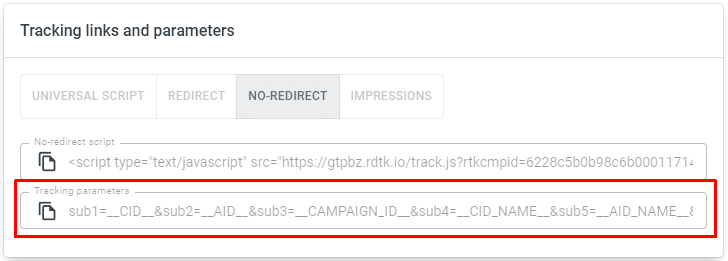
Then add these parameters to cour landing page URL, and that’s it.
Warming up Facebook Pixel
On Facebook you will need to warm up your Facebook Pixel before you start, otherwise it won’t accept your event until it’s determined as a legitimate event that can be utilized for Facebook optimization. So you will need some actual real clicks.
Warming up your Facebook account/pixel is necessary ONLY in case when the Facebook account is new. If there were conversions already before, this step is not necessary.
To do this Create a Facebook campaign on a small budget; you only need 10-20 real clicks with RedTrackintegration.
How To Generating Fake Conversions
Once you got those 10-20 real clicks from your warm up campaign, you also need to generate some fake conversions.
To do this go to RedTrack, choose Logs, then Clicks, and you’ll get a list of all the Click IDs from whom you’ve gotten clicks.
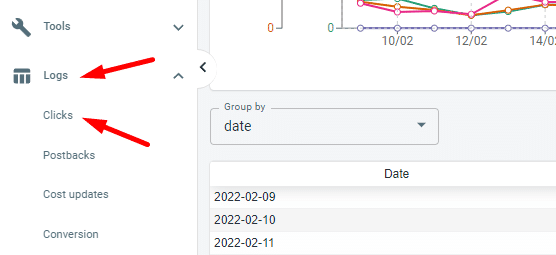
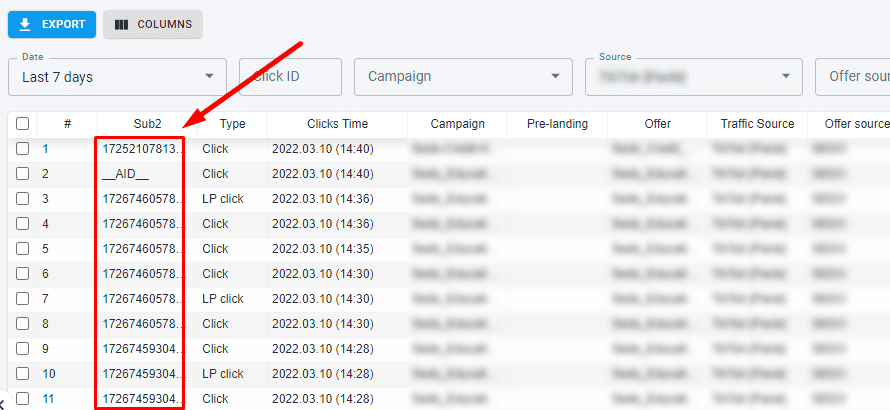
Then copy one of the click IDs and add it to your postback URL template.

copy the postback URL and add the click id to it.
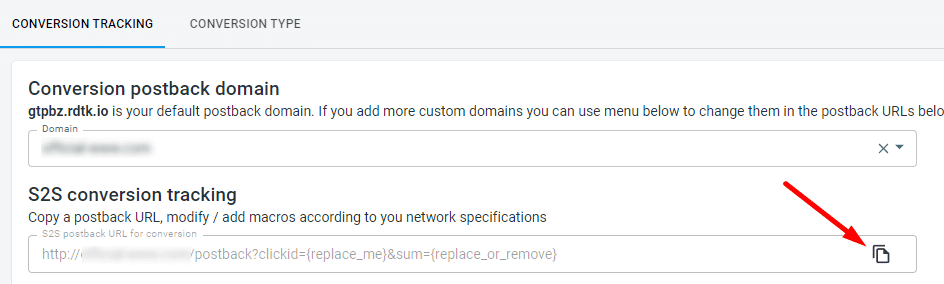
It will look something like this:
https://track.yourdomain.com/postback?clickid=45632628119224825
Paste that link to your browser and press enter.
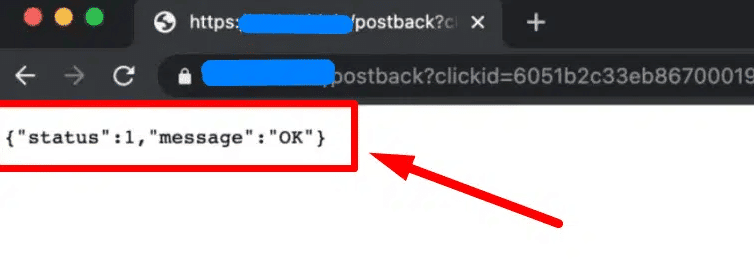
If you see the message above it means you generated a fake conversion. But one conversion is not enough to warm up properly, so you need to repeat this process with the other clickIDs too and generate around 10-15 conversions throughout the day.
That’s it!
If you follow these steps your tracking issues caused by the IOS update should be fixed now, and you can track your campaigns properly.
If this is confusing to you, you can also find help and more detailed guides and explanations on the iAmAffiliate forum!
Try RedTrack for FREE
Try any plan free for 14 days. No credit card required.