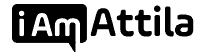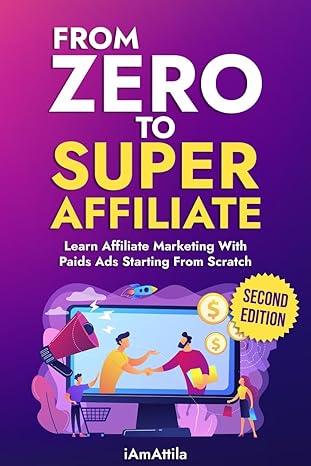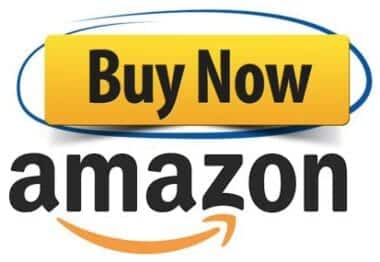In this guide, we are going to learn how to read the data of your campaigns in RedTrack and how to optimize the campaign in ZeroPark based on that data.
So let’s start with reading campaign data in Redtrack.
First, go to RedTrack and Select Campaigns:
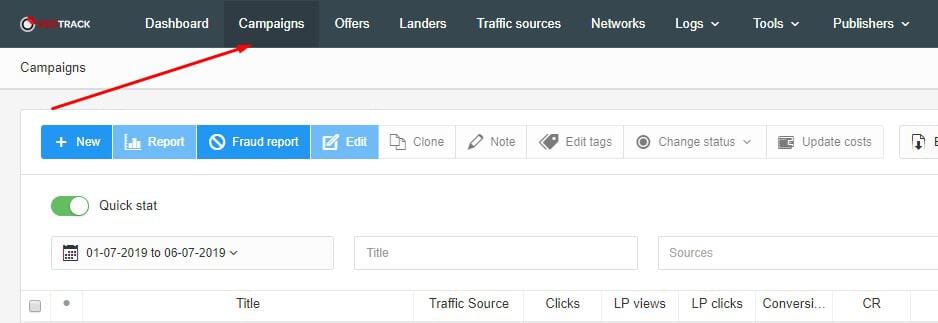
Then select the campaign you want to read the data from, and click on Report. For this tutorial, I’m going to choose one of our campaigns that has the best performance on Zeropark and I do that by sorting the campaigns by Profit, so I can see which campaign generated the most money in the selected date range:
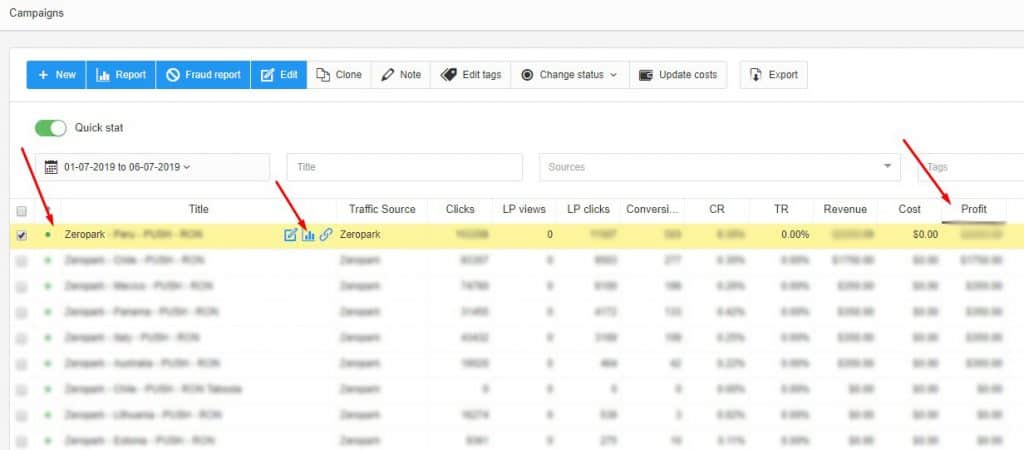
When you click on Report, you’ll be able to see all kind of stats you need:
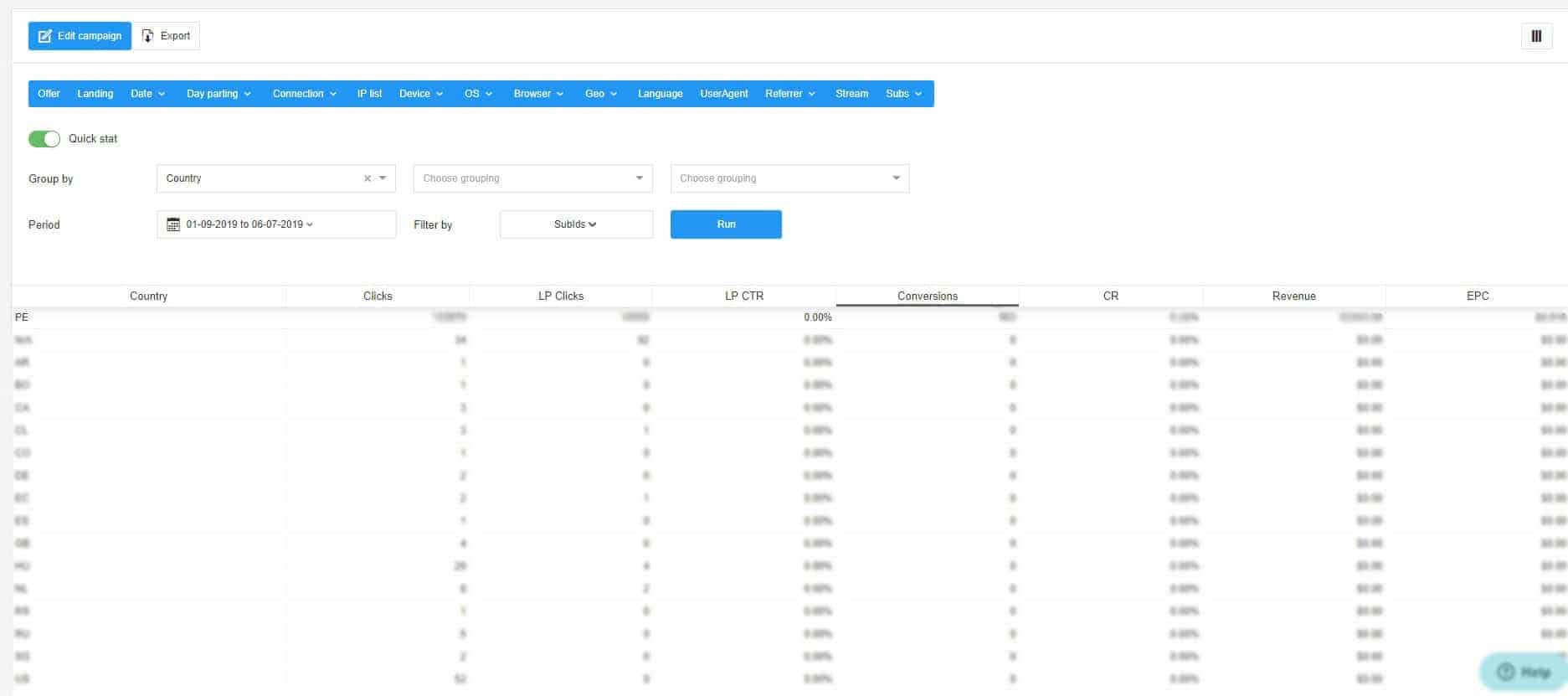
Like which landing page performed the best or what Country, device got the most clicks conversions and really everything you need.
In our case when we look at the Geos, all the conversions came from Peru (PE)
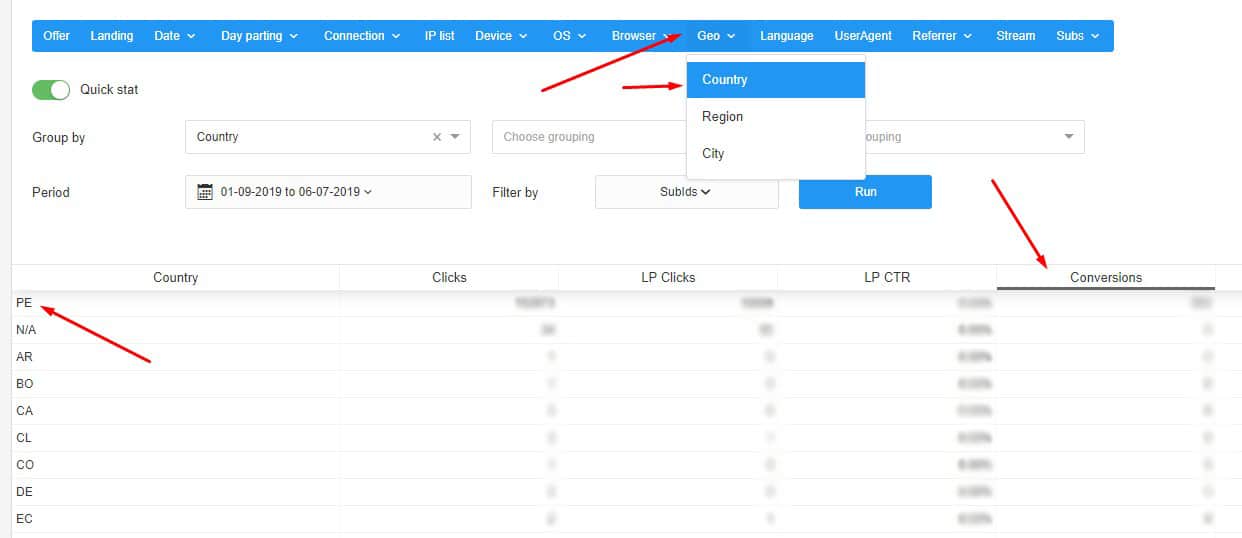
So, that’s why I think it would be a good idea to dig even deeper like checking out the data for the Cities.
As you can see we got the most conversions and revenue from Lima.
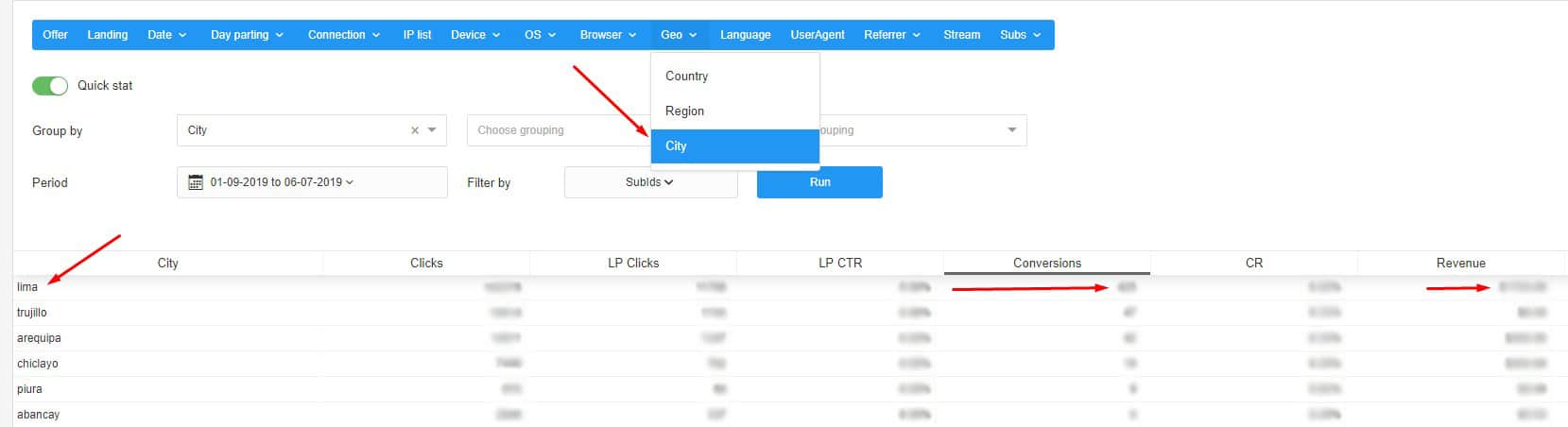
Which means that when we want to optimize our campaigns we’re going to run a new RON campaign and target Lima which is the capital of Peru.
So, when we start optimizing campaigns our first campaign is going to be a RON Campaign Targeting LIMA.
Next, we go to ’’Subs’’ and select ’’Sub1:Target’’ and we sort it by conversions which will show us the zones where the most conversion came from.
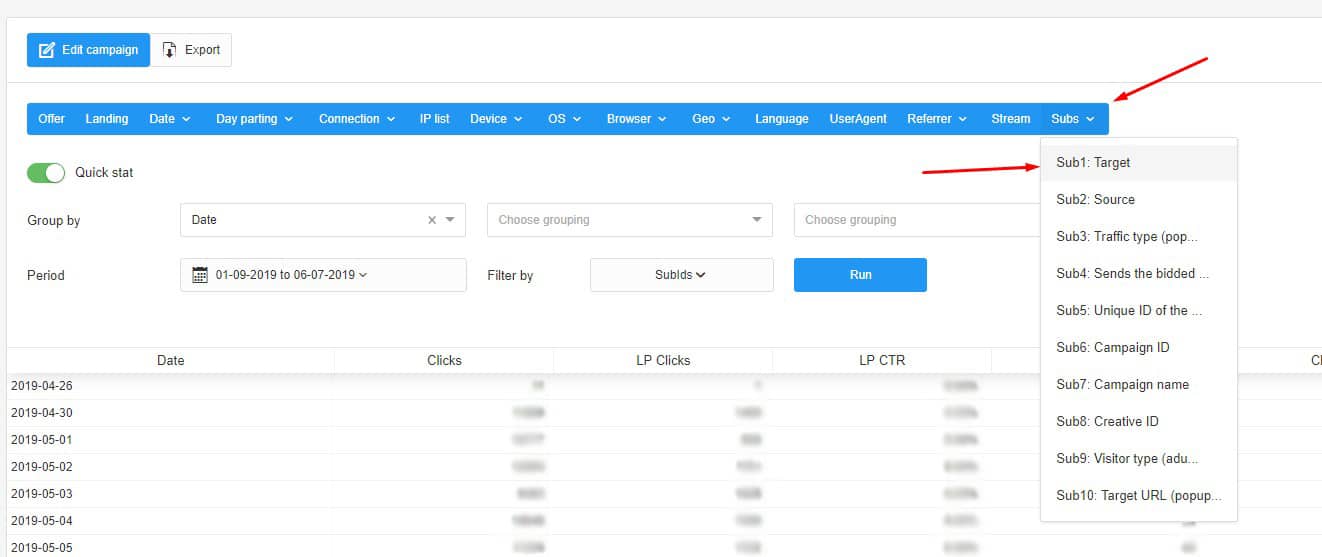
Then we’re going take the top 20 placements based on conversion and Export it:
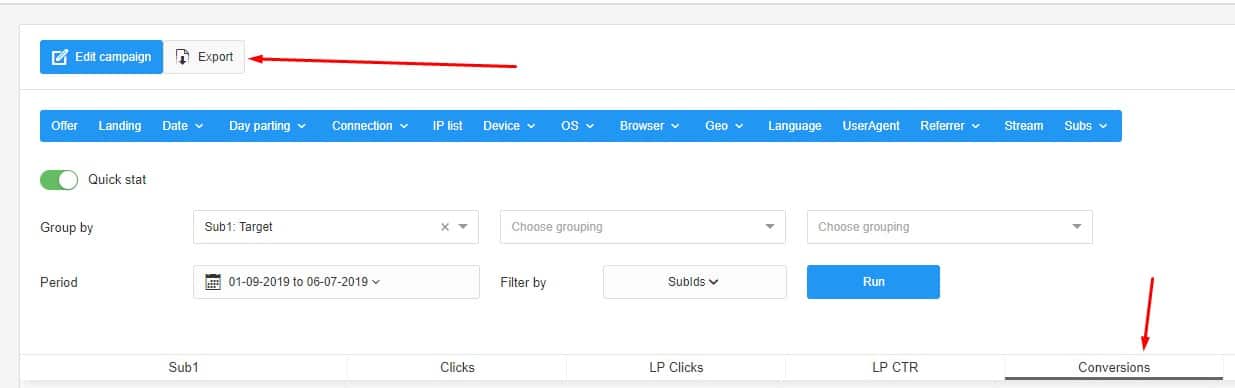
So, now we can create another camapign based on the TARGET zones.
Then we’re going to take a look at the SOURCES Sub ids, and take the top 20 again sorted by Conversions, so we can create a Sources campaign.
Click on ’Subs’ select ’Sub2: Source’ sorted by conversions and ’Export’.
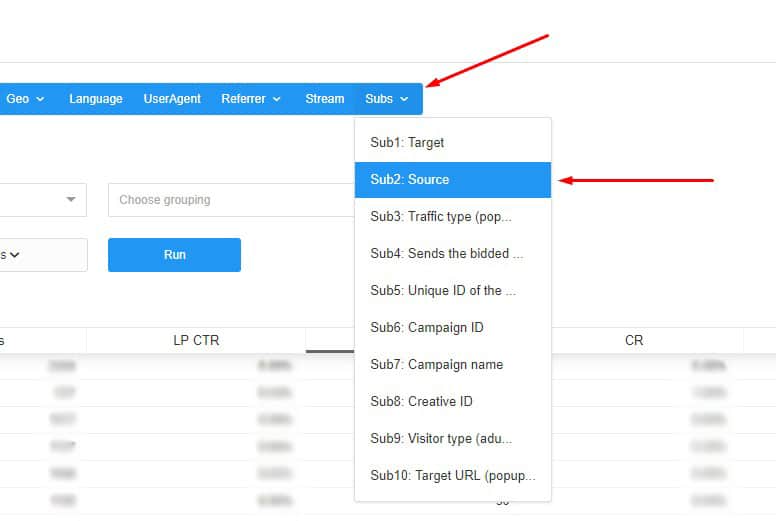
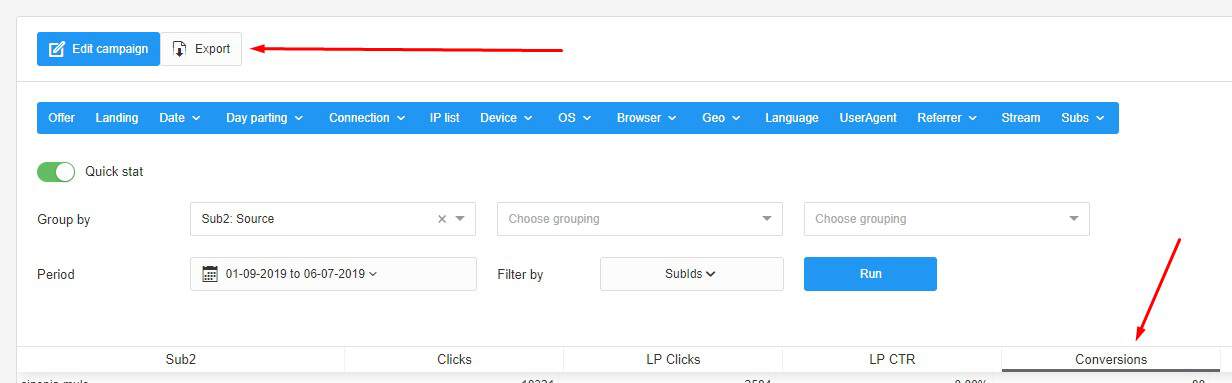
And finally we’re going to create one more Source campaign, but this time sorted by revenue FTD (Full Time Deposits). We will take the top placements that got us FTDs, and we will export the IDs.
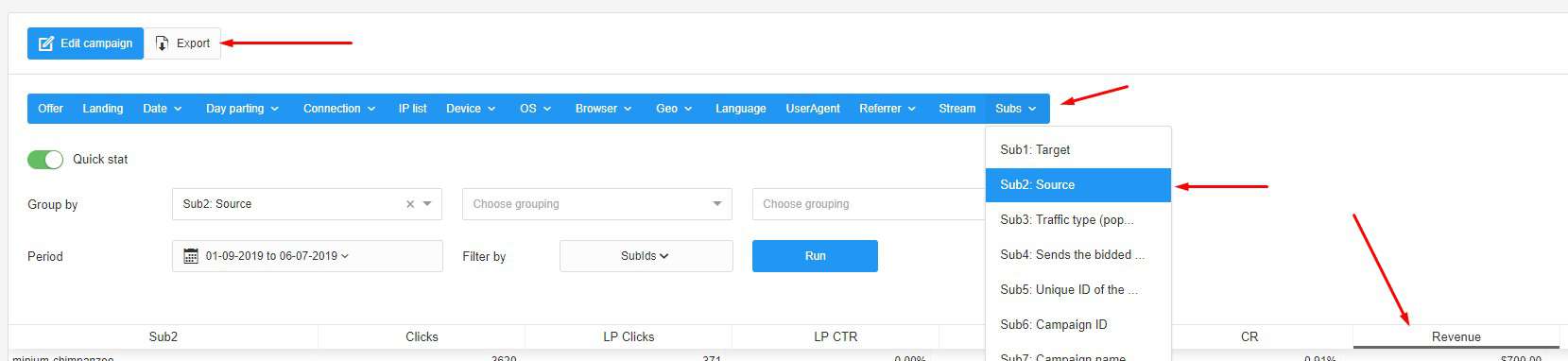
In the next step we’re going to take a look at our Campaign IDs and see which one was the most successful, and then we can make a note from that campaign in Zeropark.
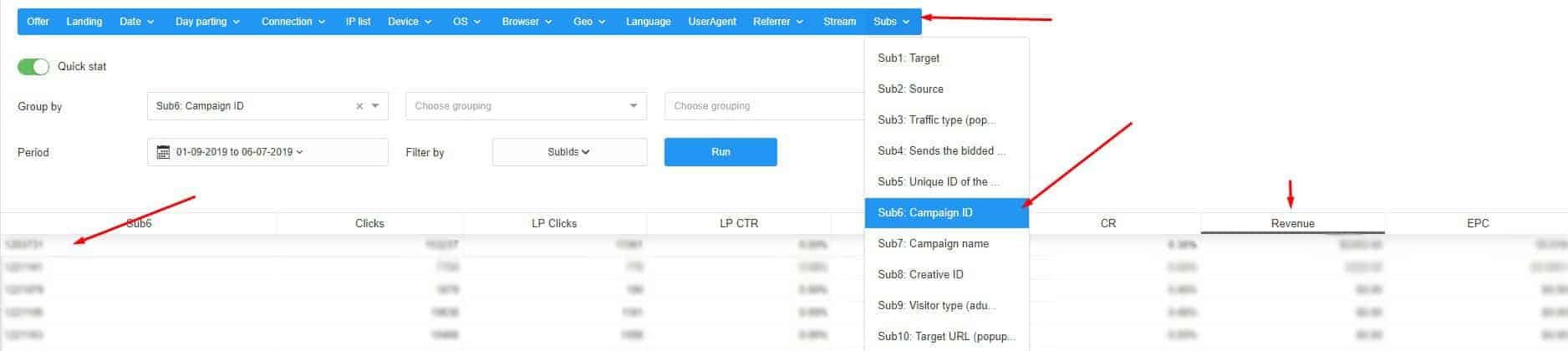
And also we want to see which creatives where the best performers. We can see that by clicking on ’Subs’ and select ’Creative ID’ and we’re going to look for creatives with the highest revenue and the highest EPC.
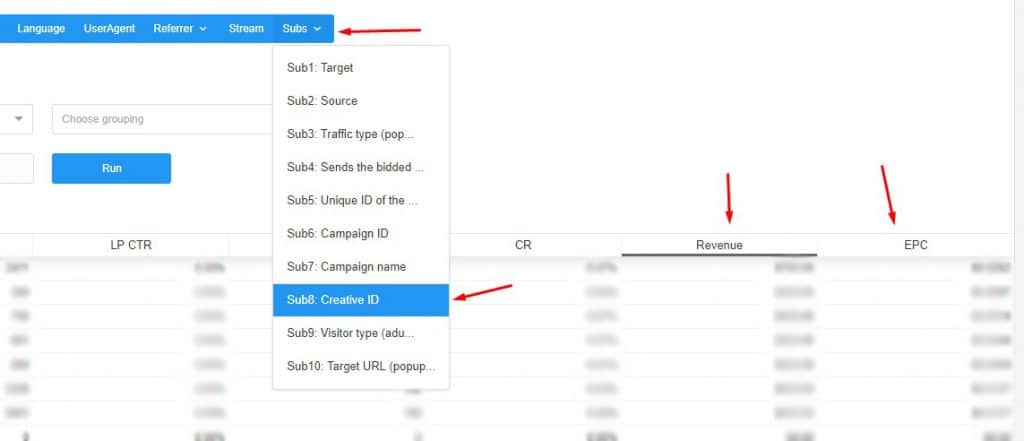
We’re going to create variants based on the top 2 performers.
Now that we have all the data, we need for optimization and we’re going to go to ZeroPark and create campaings based on the data we collected.
This is our plan:
- Creating a city campaign targeting LIMA (in our case).
- Target campaign: We’re going take the top 20 placements based on conversion.
- Sources campaign: Taking the SOURCES Sub ids, and take the top 20 again sorted by Conversions.
- Sources campaign Revenue FTD: We will take the top 20 placements sorted by revenue.
1. Go to ZeroPark and create a RON campaign:
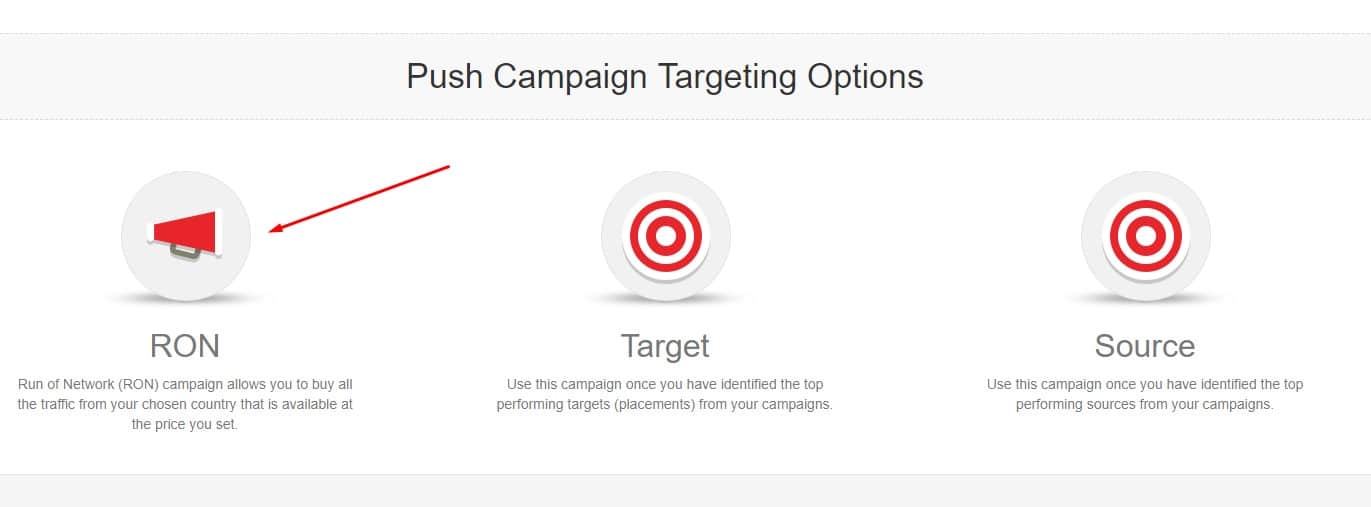
In the campaign setup we’re going to target the city based on our data. In our case it’s going to be Lima:
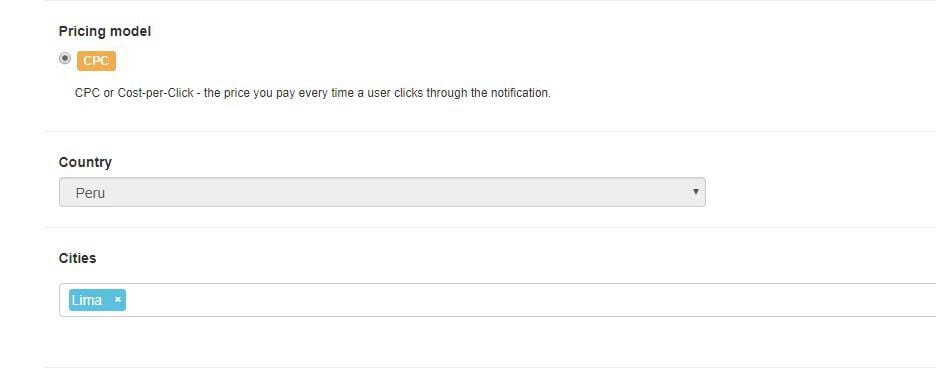
2. We’re going to create a TARGET campaign, and we are going to target the placements we got based on our data:
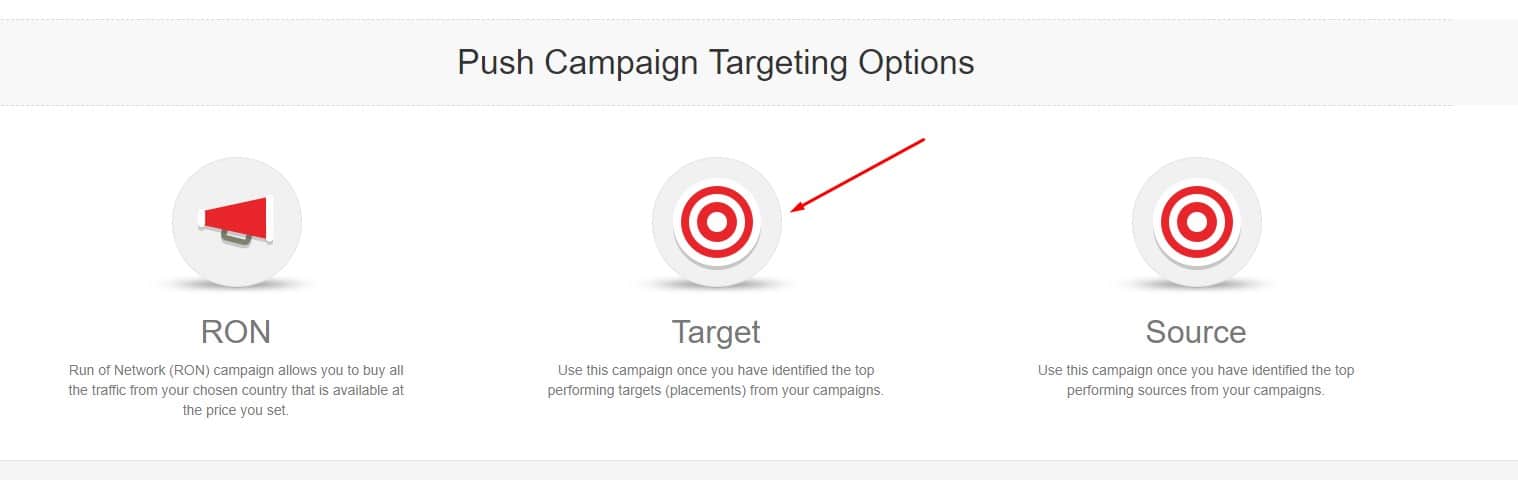
So, we set up the campaign and we’re going to add TARGETS, by clicking on ’Add custom targets.’ :
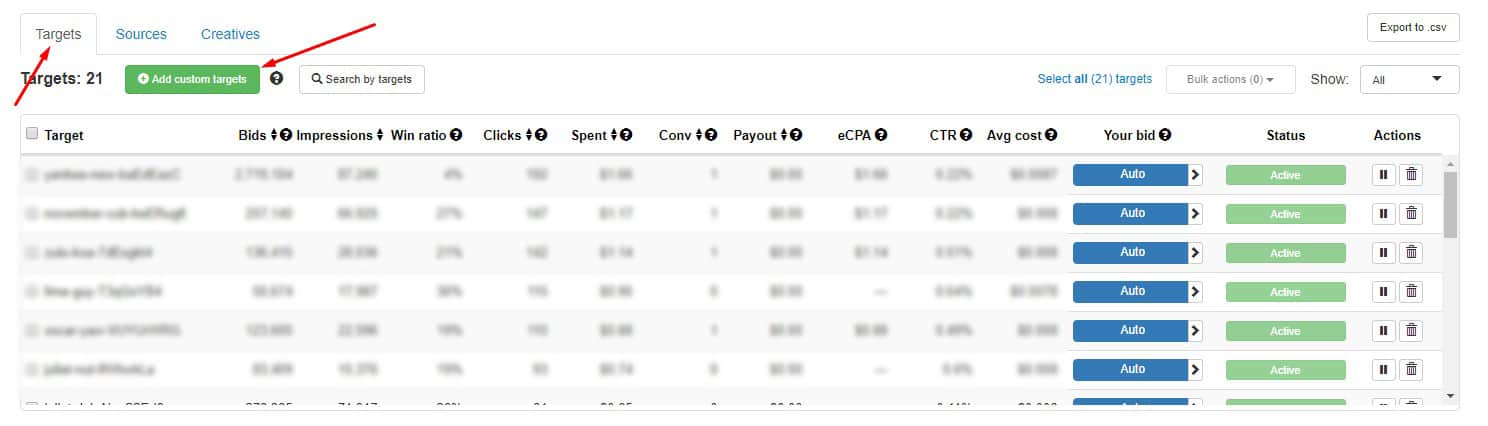
And then we just copy the top 20 placements from the data we saved from RedTrack, and paste it in ZeroPark:
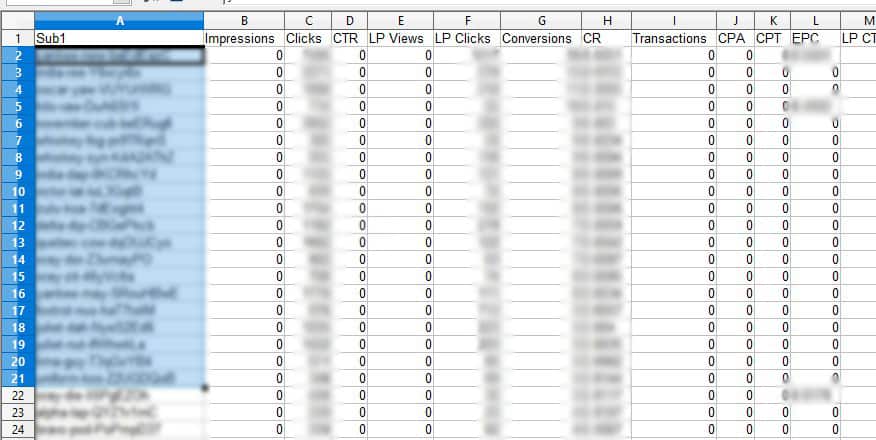
Paste it here:
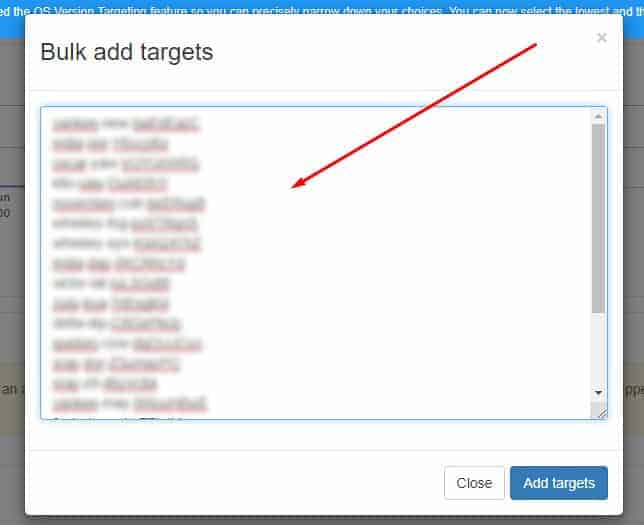
3. We’re going to create a Sources campaign and taking the top 20 SOURCES Sub ids sorted by Conversions.
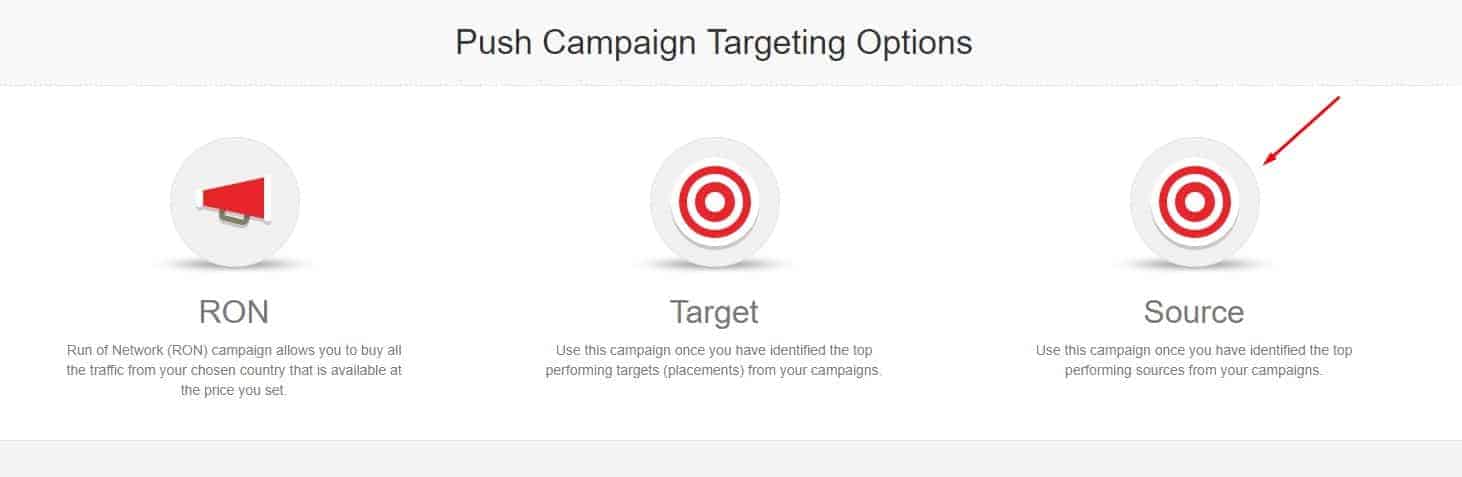
Now that when have we set up the campaign we’re going to add SOURCES, by clicking on ’Add custom sources.’:
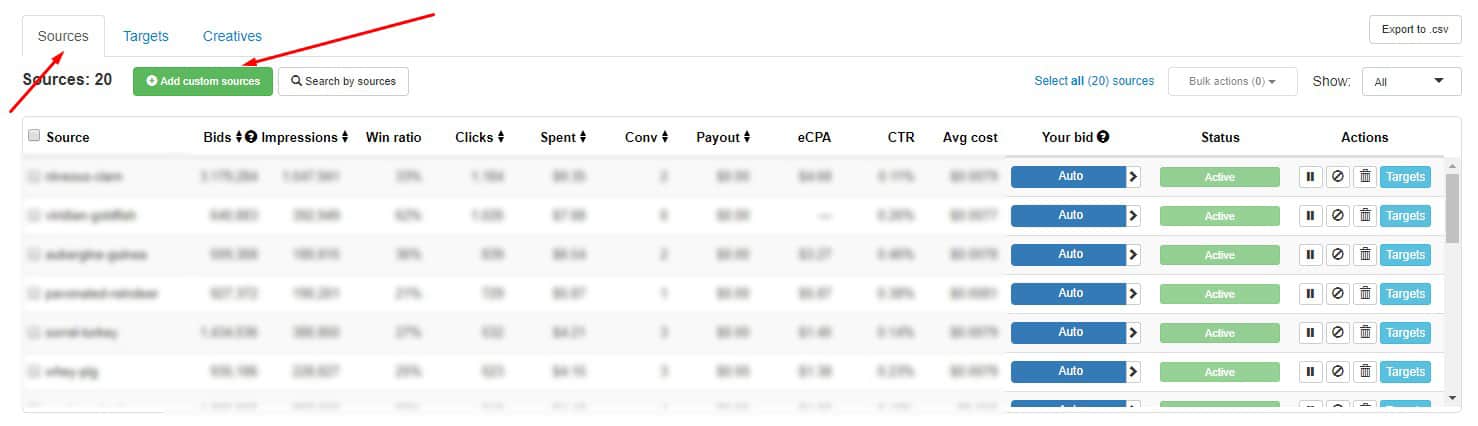
Then we just copy the top 20 sources from the data that we saved from RedTrack sorted by Conversions, and paste it in ZeroPark:
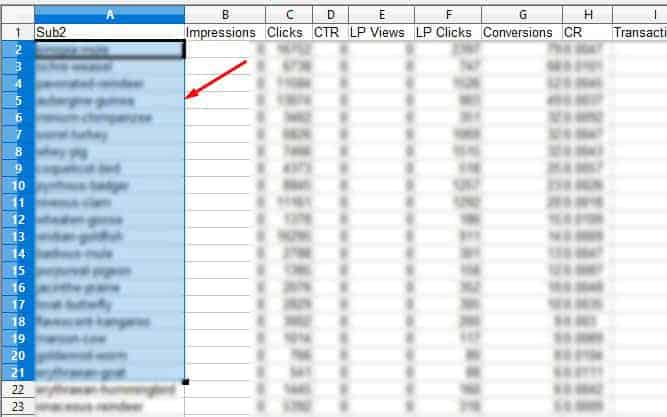
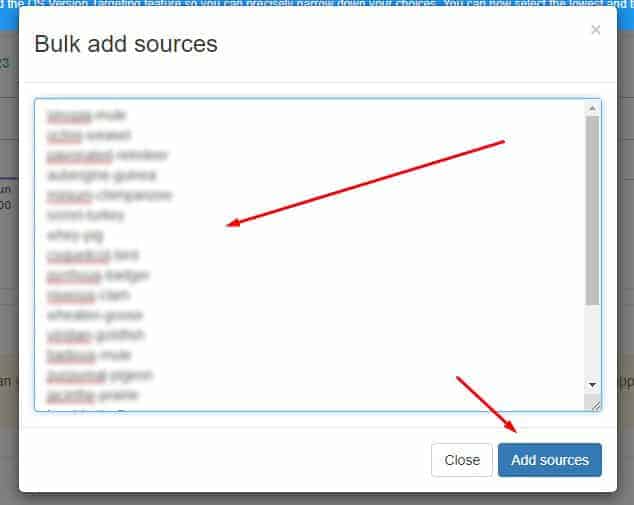
4. We’re going to create another Source campaign but this time based on the Revenue FTD: We will take the top 20 placements sorted by revenue.
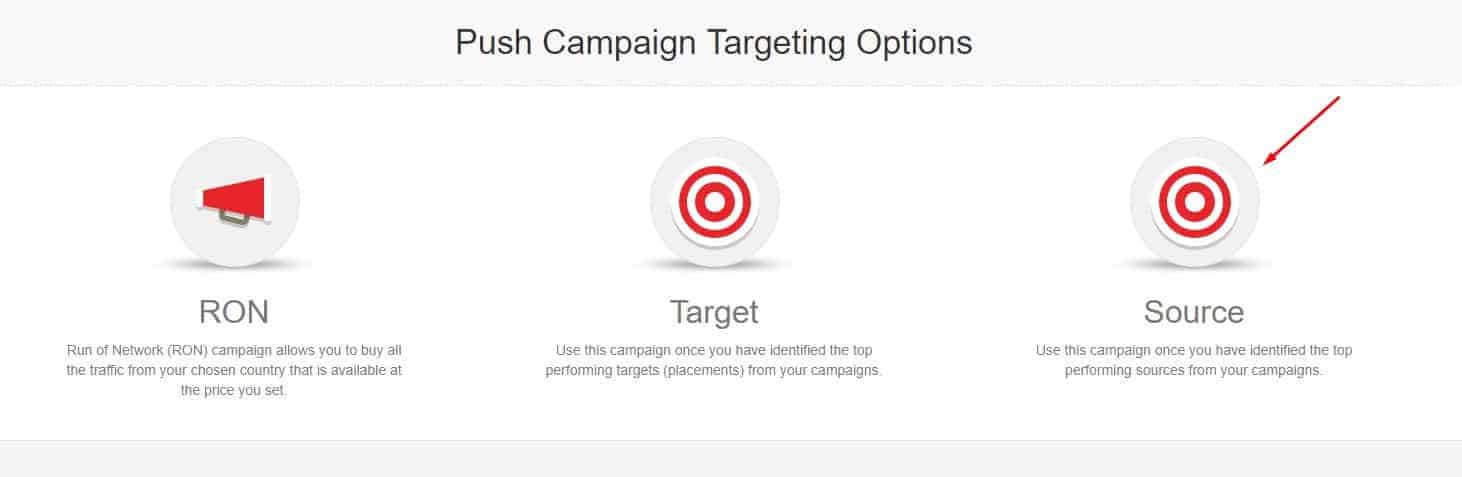
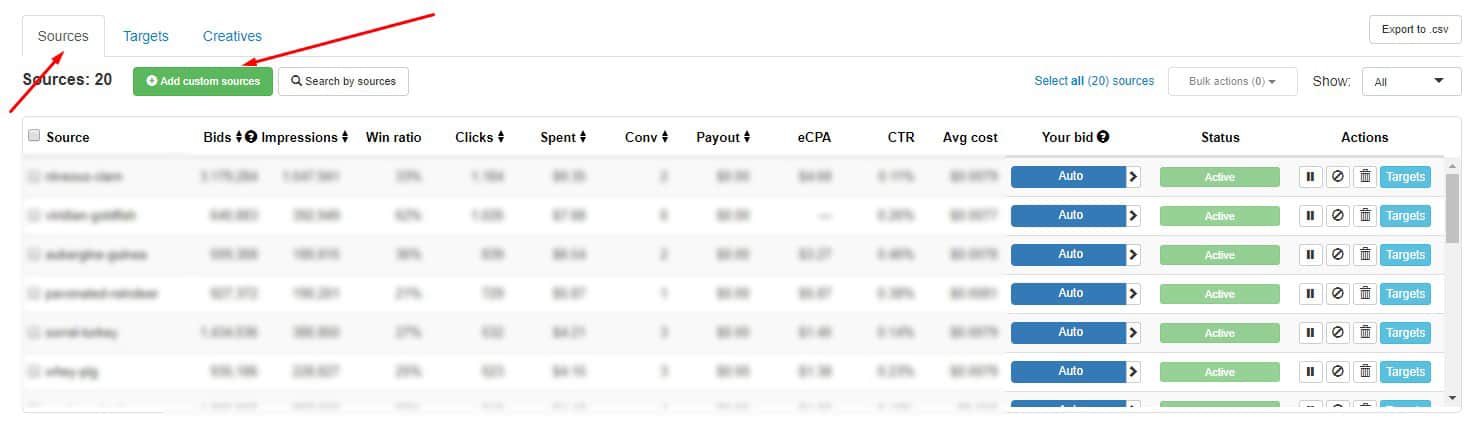
Copy the data:
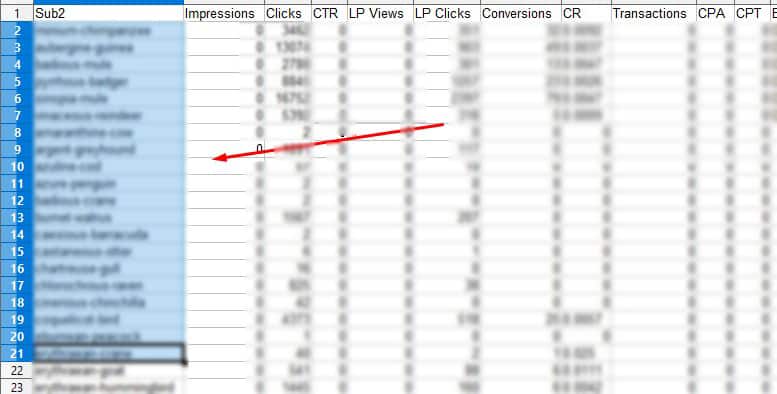
And paste it in ZeroPark:
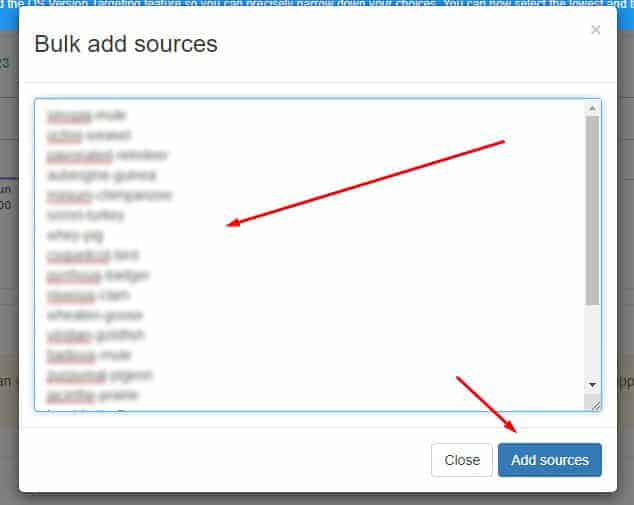
There you go! You have learned reading campaign data in RedTrack, and use it for campaign optimization in ZeroPark. I hope this guide was helpful, and it will help you in your campaign optimization process.