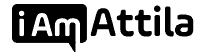In this post we are going to look at the affiliate tracker by the name Voluum. I’ve used to use it for many years until one day they decided to jack the prices up 300%, that’s when I switched to RedTrack and been using them since.
In this review I am going to share with you details about Voluum, including the pricing, what types of other trackers are out there (ie: RedTrack, ClickMagic, AdsBridge, FunnelFlux and more) and how you can use it in your affiliate marketing to track sales and conversions and know where to attribute the visitors to.
Setting up a sweeps offer on Voluum + Cake Platform (ClickDealer)
*This guide assumed that you already have an account on ClickDealer (or another network that uses CAKE platform) and that you were approved for the offer you want to add to voluum.
If you haven’t yet signed up for an account click here; or if you haven’t yet been approved for the offer make sure you talk to your rep and take care of that before proceeding.
1) Login to Clickdealer HERE and click on Offers on the left
2) Find the offer you want to add to voluum and click on it
3) Once you clicked on it, a pop up should open up with the offer, click the Creatives tab
4) Look for the offer link and copy it (in my case offer link is https://cldapp.com/?a=14030&c=64375&s1= )
![]()
5) IMPORTANT: Click dealer is allergic to receiving SUBIDs from voluum via s1 token, so its important to modify the link so the end of it reads &s2=
like this: https://cldapp.com/?a=14030&c=64375&s2=
Copy the new modified link to clipboard!
6) Go back to Voluum and click on OFFERS from the top menu bar

7) Click on NEW OFFER – the green button
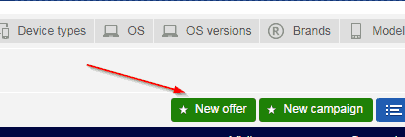
8) Paste the link you copied to clipboard; in my case https://cldapp.com/?a=14030&c=64375&s2= into the URL field.

9) For the NAME field, type in the offer ID and the name they have on ClickDealer
10) For country, select the geo this offer is in
11) From the Affiliate Networks tab select ClickDealer (I assume you added your CPA Network already, if not follow the steps above under the section Adding your CPA Networks to Voluum)
12) For payout put Manual, and type in the payout your network gives you
13) Press SAVE when done
14) Next we are going to place the POSTBACK URl.
WTF is a postBack URL and why do I need it? When someone clicks your banners, they get a unique serial #, if that unique serial # results in a conversion, then the CPA Network will POST BACK that serial number to your tracker, so it knows to mark it as a conversion/lead – that’s what a PostBack URL is used for in a nutshell)
17) In voluum, click the gear icon on the top right.
18) Click the SETUP tab on top

19) Look for the PostBack URL down on the page, click the CLIPBOARD button to copy it to the clipboard
20) You should have something like this:
21) To keep it simple, we need to strip all the junk from this URL, and you should too – so you only have something like this: 
22) Next, we want to append the postback URL subID that CAKE uses; something we setup in step #5 – #s2#